|
The above question came through today. We hope we provide a helpful answer. Our goal is to help as many of you as possible feel more empowered with the Zoho platform. If you were not aware, Zoho Forms allows you to direct the person that submits information in a form to a landing page you choose. That is nice. What is even nicer, is it allows you to send information that was entered into the form to the landing page. In this video we answer the question by showing how you can set this up with Zoho Forms, a website and some basic Javascript. We simply implemented the 'redirect' setting within Zoho Form and included a few parameters when sending it to the thank you web page. Click below to watch the answer demonstrated like you're looking over our shoulder: Good news is you do not have to know how to type the code "www.pool-spa.zohosites.com/thank-you?i=${zf:UniqueId}&s=${zf:Address.AddressLine1}&c=${zf:Address.City}&st=${zf:Address.Region}&z=${zf:Address.ZipCode}". Just click the little pencil next to it and you'll see the following: Then its just a matter of selecting the fields you want to include from the form in the dropdowns on the right side. The left side lists the "parameters" you use in the web address. Once someone completes the form you would see a web address like this: http://pool-spa.zohosites.com/thank-you?i=R-52648919&s=123+Main+St&c=Anaheim&st=CA&z=92802 You then use that to pull in the "parameters" to the web page. Below you will find the javascript used in the video to pull in the information. The Javascript used in the video: <script> If you have a Google for Business or Gmail email account, it couldn't be any easier to connect it with Zoho CRM. This video shows you quickly how to connect it. Pretty simple really. If you're already logged into Gmail, it's a only a matter of authorizing Zoho to manage your emails. That part takes seconds - maybe a minute. Then you simply select if you want your emails to be private, custom or public for others to see. Bam - done! Why Connect the Two?
SummaryWe've been around CRMs for a while and this is the easiest connection to Gmail - not to mention the other great email related features of Zoho CRM to maximize your day.
If you're new to Zoho CRM, we recommend you take our Quickstart Course to get going with Zoho One: www.zocademy.com |
ArchivesCategories |
- Knowledge
- Pricing
-
Zoho
- End to End Small Business System
- Small Business Accounting
-
App Demo Pages
>
- Calendar Scheduling
- Web Tracking and Chat
- Maximize Your Website
- Online Meetings
- Email Campaigns
- Social Media
- Customer Tracking
- Sale Team Motivation
- Customer Help Desk
- Accounting
- Project Management
- Agile Management
- BI / Analytics
- Note Taking
- Instant Messaging
- Surveys
- Train Your Team
- Staff Recruiting
- File Sharing
- Start Your FREE Trial
- AirCall
The Edkins Group ©2024 All Rights Reserved | Tampa, Florida | 813.510.5131
Dripify | Business Phone System | Join the Group
Dripify | Business Phone System | Join the Group
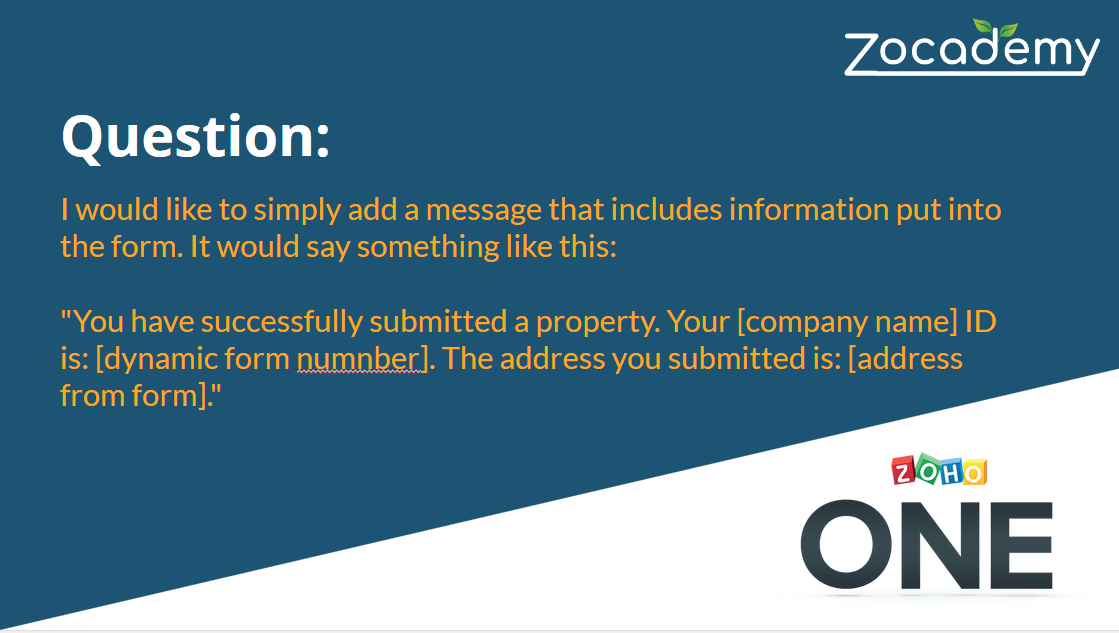
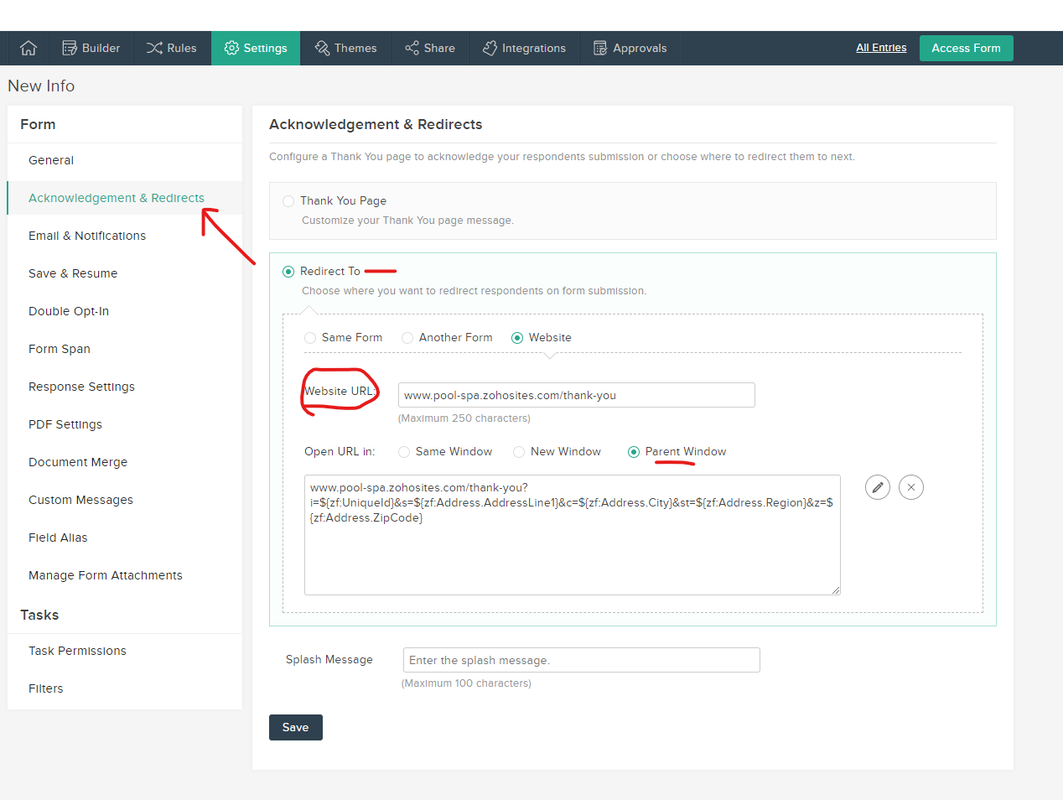
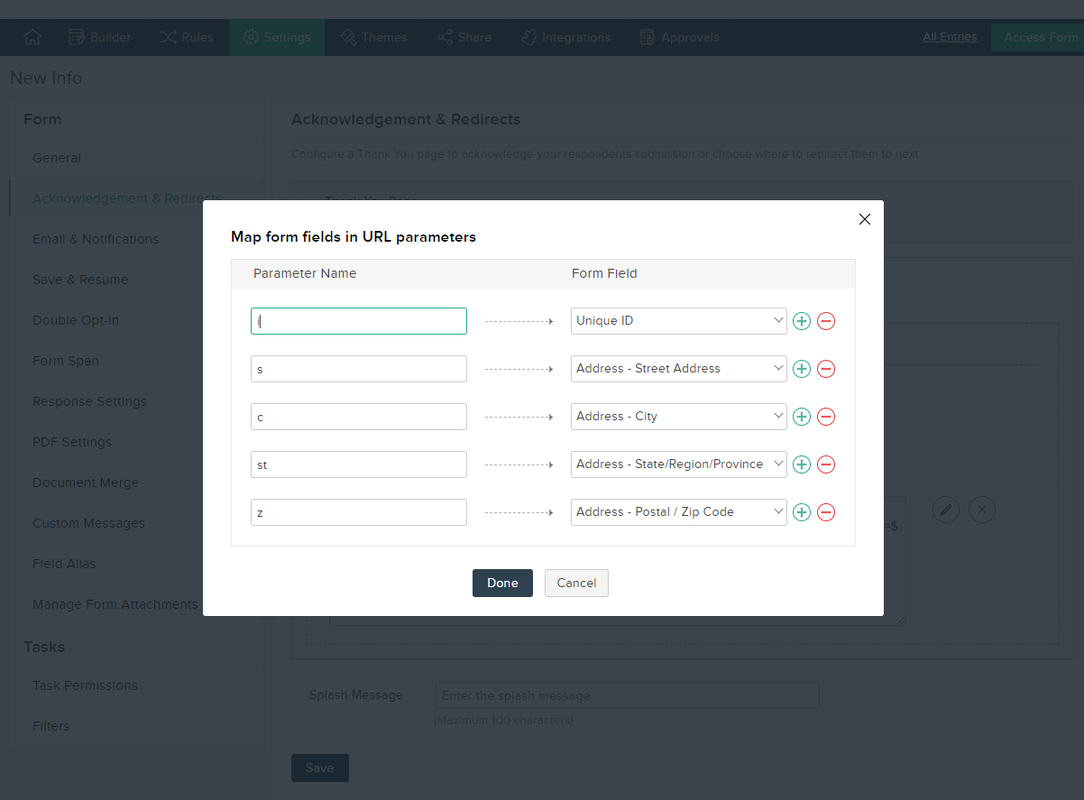
 RSS Feed
RSS Feed